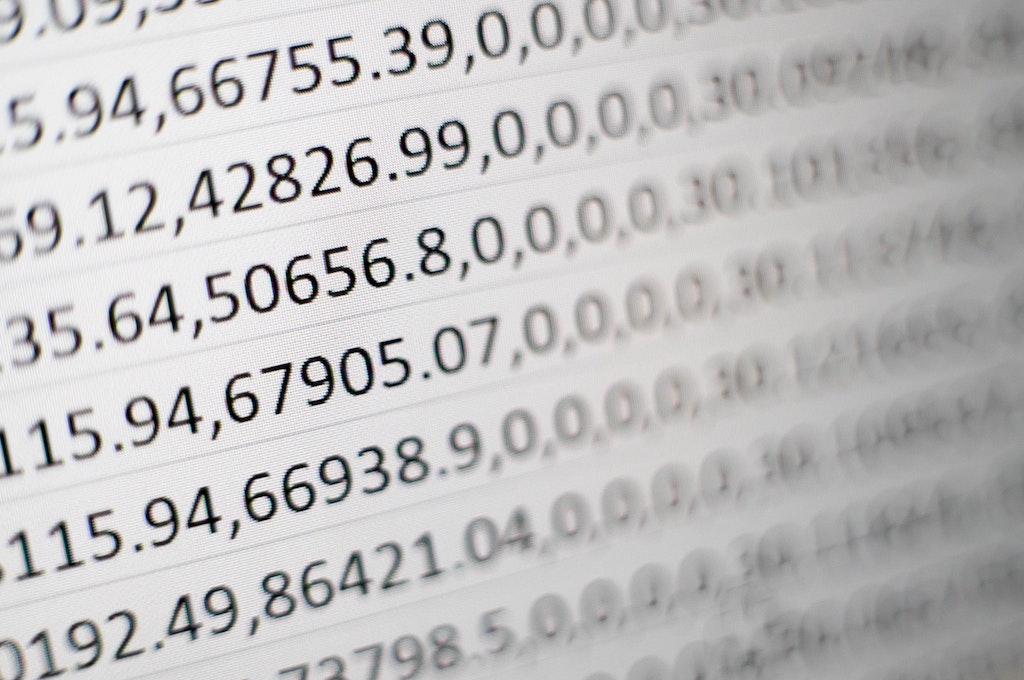
Ever wish you could create unique content just by double clicking? Ever have to pull out or parse content by remove part of a string like the campagin_id or some term that is within all the cells. Well it’s time to let you in on some SEO for Excel tips and tricks.
Here are 3 MUST KNOWS for any SEOer or SEO wannabe who can’t code, but with a little help from Excel show a who’s da boss is when it comes to building and parsing content.
Say you have a URL string that contains the tracking code, but you just need the domain of the string rather than the actual code. You can easily do this just by levering excel.
=LEFT(A1,FIND(“&”,A1,1)-1)

You can do the same thing for the right side of a URL as well, if you just want the tracking number.
(Sorry if the screenshots are confusing I took them a bit late and realized I swapped the ? and & around, just find/replace)
=RIGHT(A2,FIND(“?”,A2,1)-2)

Now say you have various keywords you want to leverage for URLs, pages or just content that are dynamically generated. So it takes a key or two and adds it dynamically to a sentence to create something unique. Dare I say useful for creating a simple version of http://www.speedppc.com
I would imagine the use of the Concatenate function is somewhat limited in use, but for those SEOers who are still working on pivot tables, here is a great hack. Say you need to create a bunch of google ads with some keyword insertion and slight copy changes. You can build this dynamically and fast with this function. On top of simple ads, you could use this to create unique landing page content for a variety of keywords.
Basic Overview for unique Landing Pages (think local) – Create a few columns or even worksheets if you really want to get really serious of a variety of keywords. Now write a paragraph a text targeting that keyword but broad enough so it’s relative to a list of keywords. Break up the paragraph and separate out the sentences. Now you can dynamically insert and create more paragraphs loosely based on the original with keyword replace. A closer match to unique content dynamically with Excel, pretty slick, eh?
=CONCATENATE(E2,”-“,F2)

I create a simple example of writing 3 similar sentences all unique, but allowing for fast substitution of keywords. You can get to some pretty intense statements in excel and hit some limits, so be sure to plan and test a few before you go off and build a list of thousands and expect to just double-click and expand thousands of rows of unique content.
Enjoy – Remember it’s time to disrupt Google’s Don’t Be Evil!